General Journal — Locked by system — Now there are multiple solutions
There were some instances where the General Journal gets locked by the system and there was no easy solution to get this unlocked. In some cases, support team ran scripts to get the journals unlocked. But now there are multiple solutions, read details below to find out more.
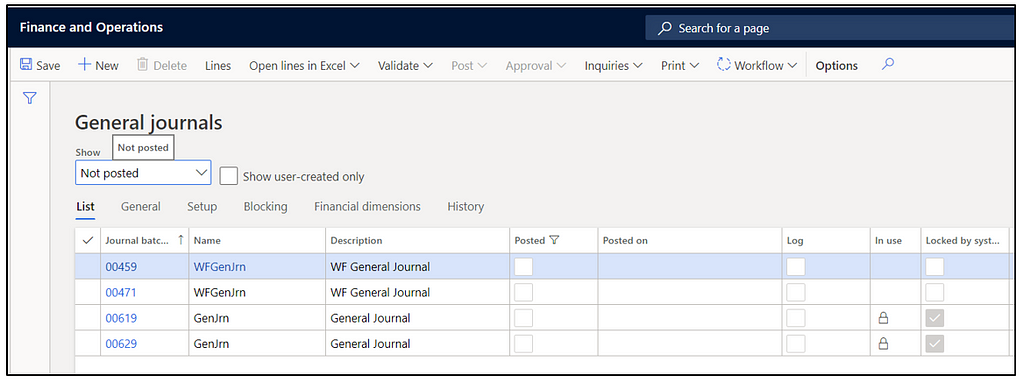
NOTE: The form above has been personalized and field “Locked by system” has been moved from Blocking tab
Now there are multiple solutions to remove the “Locked by system” after confirming that journal is no longer actively being processed by a batch job.
Option 1:
Just click the “Locked by system” check box and if you can clear from there. You are all set.
Option 2:
Microsoft recently released new functionality as part of 2019 Wave 2 release. New feature is controlled via Feature management.
To enable, go to Feature Management > Go to All tab > Find journal unlock button and click “Enable now” to enable the feature.
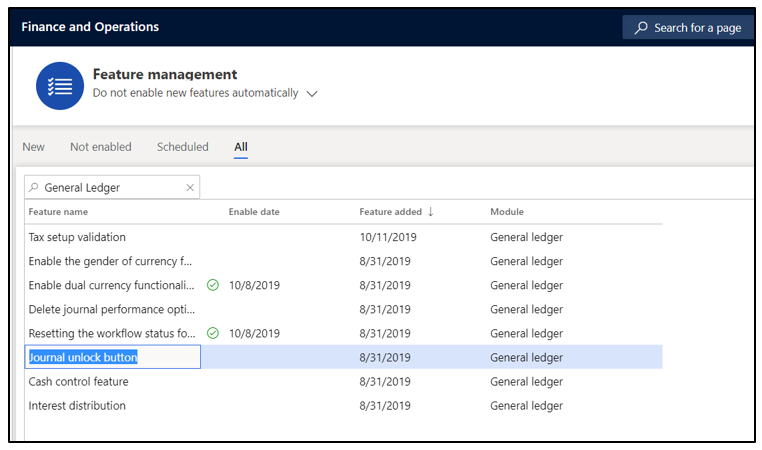
Once functionality is enabled, a button “Unlock” is now available on the General Journal form. It will get enabled when a journal has “locked by system” set to Yes.
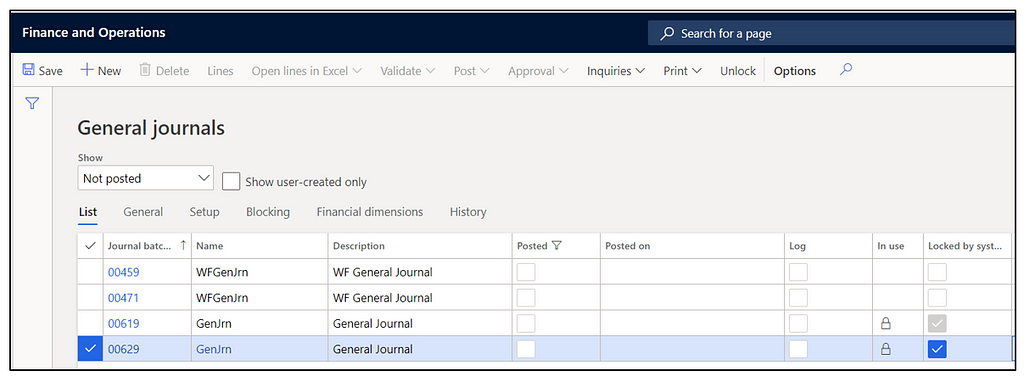
Select the journal and unlock it. Once unlocked, the button unlock is greyed out again.
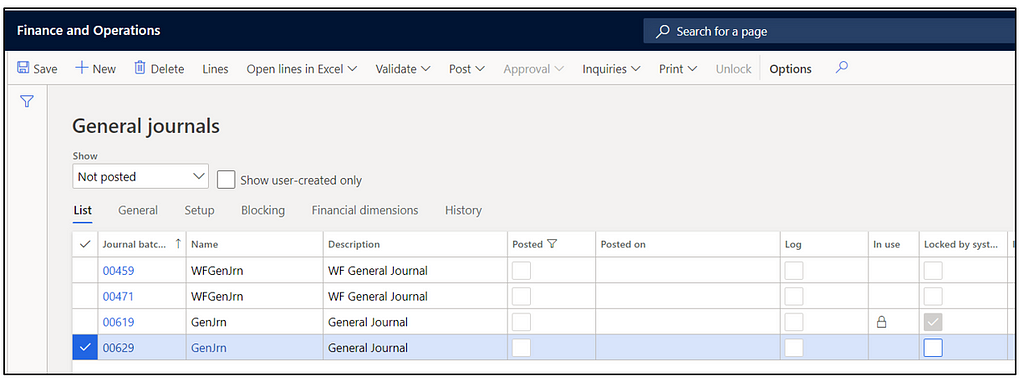
Option 3:
Go to Workspace “Optimization advisor”. We will see the details under “New opportunities”. See screenshot below.
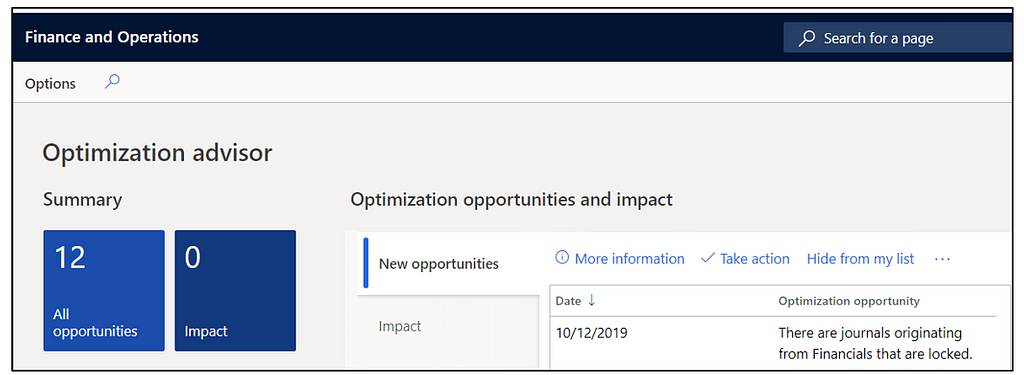
If we click on “more information”, now we can see more details
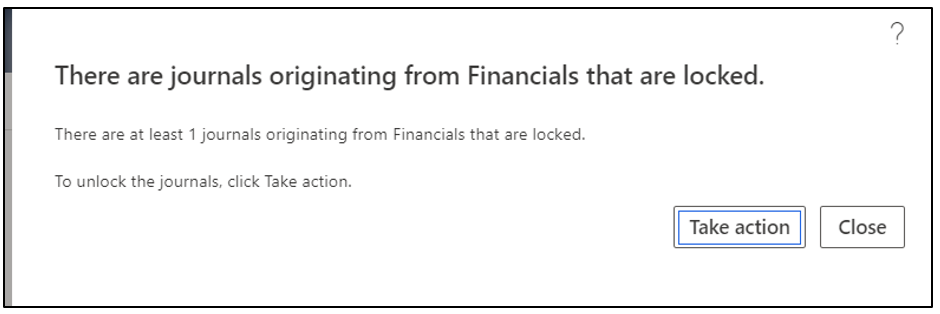
On this screen we can take action to unlock the journal OR we can do same action from Optimization advisor workspace.
A new form is displayed:
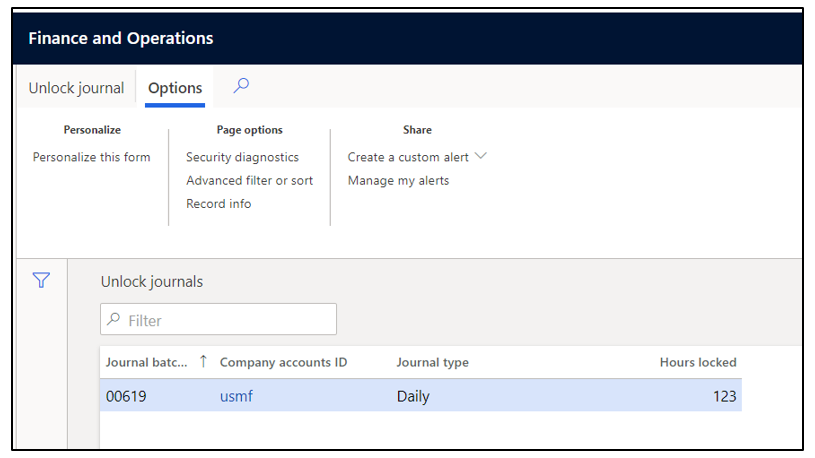
Click “Unlock journal”. Once unlocked, it’s removed from the form above. The General journal is now unlocked as well.
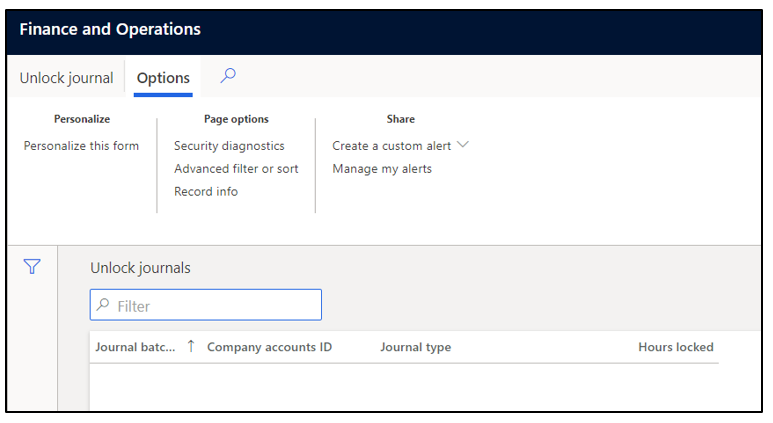
These are all the different ways to unlock a journal. If you don’t see features/functionalities mentioned above, upgrade to recent version of Dynamics 365 Finance and you should be all set incase the journal do get locked by system.



 Like
Like Report
Report
*This post is locked for comments